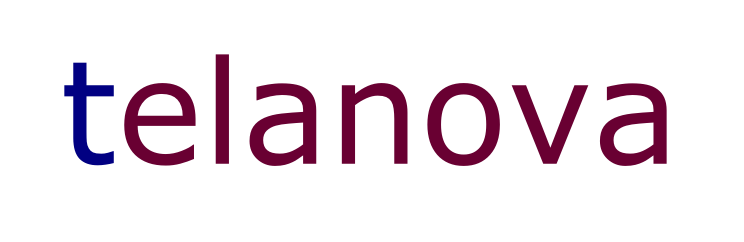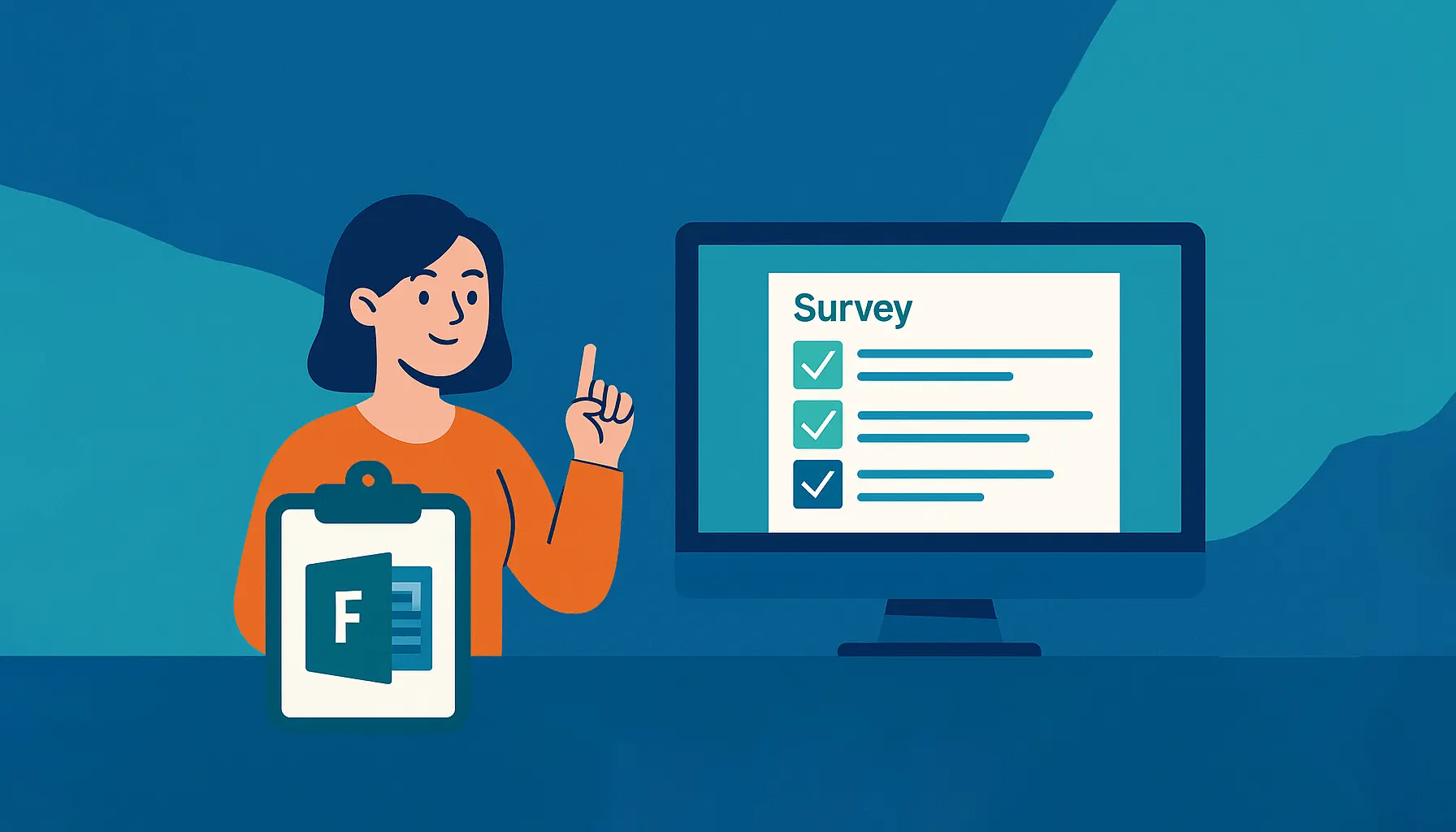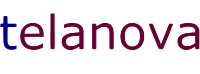Estimated Reading Time: 4 - 5 minutes
Microsoft 365 Hidden Gem: Microsoft Forms
Everyone knows the traditional Microsoft 365 apps - Word, Excel, Outlook - but what about the lesser-known tools that can dramatically simplify your workflow? Microsoft Forms is one such gem.
This easy-to-use app lets you create surveys, quizzes, and polls in minutes. Whether you need to gather team feedback, quiz staff after training, or collect customer insights, Microsoft Forms makes it effortless.
Why Use Microsoft Forms?
- Ease of Use: Designed for simplicity, even first-time users can create professional forms quickly.
- Versatility: Supports everything from simple polls to advanced surveys with branching logic.
- Integration: Seamlessly works with apps like Excel and Teams for easy data analysis and sharing.
- Accessibility: Forms can be accessed from any device, making it easy for respondents to take part from anywhere.
How Can You Use Microsoft Forms?
- Gather Employee Feedback: Run satisfaction surveys, collect feedback on internal processes, or generate improvement ideas.
- Conduct Customer Surveys: Get to know your customers better through simple, engaging forms.
- Create Quizzes and Assessments: Great for internal training, onboarding, or light-hearted team quizzes.
- Organise Events: Collect RSVPs, dietary restrictions, availability, or post-event feedback.
Microsoft Forms is a valuable tool that can help you streamline data collection, gain insights, and improve communication within your organization. If you're already a Microsoft 365 user, take some time to explore Forms and discover its potential. You might be surprised at how much it can simplify your work and enhance your productivity.
Real-World Example
One of our clients - a training and development company - uses Microsoft Forms to send quick knowledge checks after every session. Results feed straight into Excel, allowing trainers to spot trends and refine future sessions. It’s transformed how they gather feedback.
Tips & Best Practices
Use branching logic to guide the experience. One of the most powerful features of Microsoft Forms is branching, which allows you to customise the path users take based on their answers. For example, if someone selects “No” to attending an event, the form can automatically skip questions about dietary requirements or session choices. This keeps forms short, relevant, and more likely to be completed.
Embed forms where your team already works. Instead of emailing out a link, consider embedding your forms directly into Microsoft Teams channels, SharePoint pages, or even internal newsletters. This increases visibility and response rates, especially for internal feedback or team-based input.
Enable notifications to stay on top of responses. Microsoft Forms allows you to receive an email every time someone submits a response. This is useful for time-sensitive forms like event registrations or post-training feedback, where acting quickly on results matters.
Protect your forms with the right sharing settings. For internal surveys, you can restrict access to “One response per person” and require users to be signed into Microsoft 365. This helps ensure accuracy, prevents duplicate responses, and allows you to track who’s completed it (if appropriate).
Don’t forget about privacy. If your form is collecting sensitive or personal data, consider whether that data is truly necessary. You can allow anonymous responses for more honest feedback and avoid asking for names unless it’s essential.
Analyse your results visually and in real time. Microsoft Forms offers built-in charts and graphs to help you spot trends at a glance. For deeper analysis, export to Excel and use filters or pivot tables to dig into the data. You can also combine with Power BI if your organisation is already using it.
Automate follow-up actions with Power Automate. One often-overlooked advantage is that Forms integrates with Microsoft Power Automate. You can create flows that automatically send a thank-you email after submission, create a task in Microsoft Planner, or log the response to SharePoint for audit purposes - all without manual work.
FAQs
Who has access to Microsoft Forms?
Microsoft Forms is included in all Microsoft 365 Business, Enterprise, and Education licenses.
Can someone without a Microsoft account take my survey or quiz?
Yes. You can allow external respondents by enabling the appropriate sharing settings in the form setup options.
What happens to a form if the creator leaves the company?
By default, the form is tied to the creator’s account. To avoid losing access, move the form to a Microsoft Team for shared ownership. From the Forms dashboard, click the three dots (⋮), select “Move,” and choose the team.
Is there a help centre or official guide?
Yes! Visit the official Microsoft support page here: Microsoft Forms Help.
Let’s Help You Get More from Microsoft 365
At Telanova, we help teams across Wokingham, Ascot, Bracknell, Reading, and the wider Berkshire region make better use of their Microsoft 365 tools.
Learn more about our IT support or call 01344 989 530 to discover how we can help you unlock the full potential of tools like Microsoft Forms.